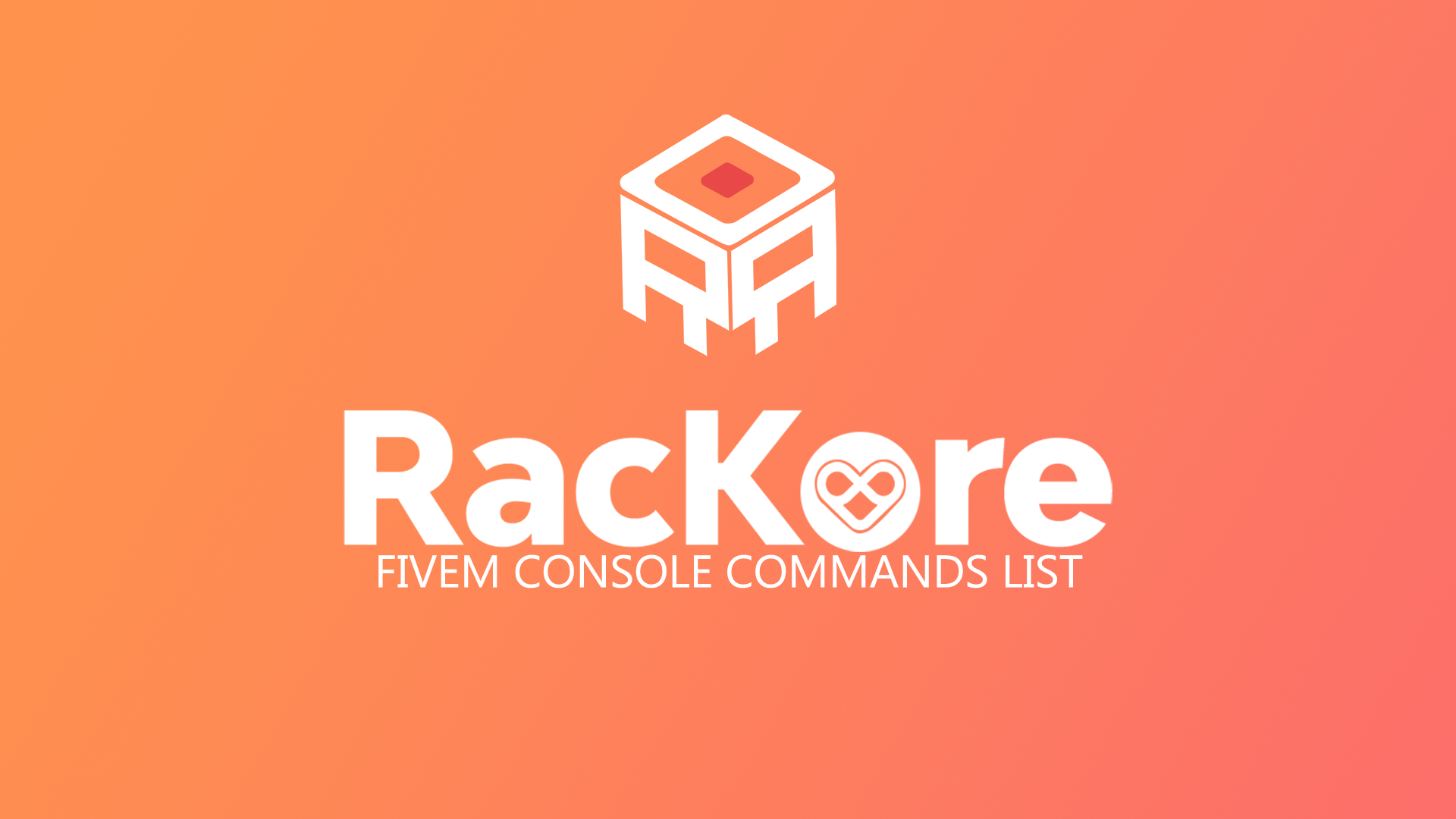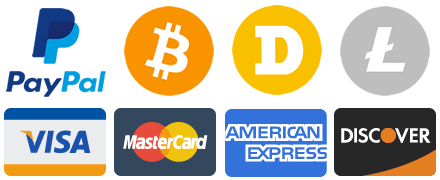FiveM console command list
FiveM console commands are codes that everyone can execute in clientside mode through a console that can be opened with F8.
cmdlist
con_miniconChannels
By sending this command, we will be able to have all the console messages directly on the screen, without having to open/close the console every time. We can also apply filters, as follows:
con_miniconChannels <pattern> so,
- All messages:
*(predefinito) - Messages coming from any resource:
script:* - Messages coming from both resources:
bankinge racing:script:banking script:racing
Connecting to a FiveM server
The best known and most used. With the connect command we can connect directly to a server, without having to look for it in the list, obviously we need to know the IP of the server, example of use: connect 127.0.0.1:30120, obviously instead of 127.0.0.1:30120, use the IP of the server to which we want to connect to.
disconnect
The disconnect command will allow us to exit the server and we will be returned to the main FiveM menu.
quit
By typing the command quit we will completely close FiveM.
invoke-levelload
A loadlevel alias, see the loadlevel page for more details.
cl_drawperf
The cl_drawperf command will allow us to view the performance of our computer in real time within the server, including: FPS, ping, PacketLoss, CPU usage, GPU usage and CPU temperature.
Usage: cl_drawperf <true|false>
cl_drawfps
The cl_drawfps command will allow you to view the FPS on our screen.
Usage: cl_drawfps <true|false>
netgraph
The netgraph command will provide real-time metrics on FiveM client network usage. The netgraph consists of a graph and basic information about the network, including: ping, packets sent / received, bytes sent / received
Usage: netgraph <true|false>
resmon
The resmon command is another command that will allow you to view the performance in real time, but in this case for each single resource installed on the server.
Usage: resmon <true|false>